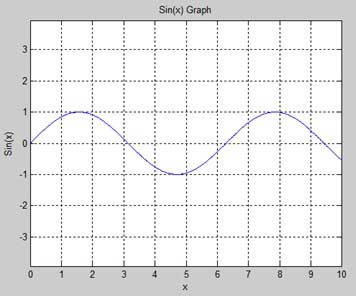MATLAB - Plotting
To plot the graph of a function, you need to take the following steps −
- Define x, by specifying the range of values for the variable x, for which the function is to be plotted
- Define the function, y = f(x)
- Call the plot command, as plot(x, y)
Following example would demonstrate the concept. Let us plot the simple function y = x for the range of values for x from 0 to 100, with an increment of 5.
Create a script file and type the following code −
x = [0:5:100]; y = x; plot(x, y)
When you run the file, MATLAB displays the following plot −
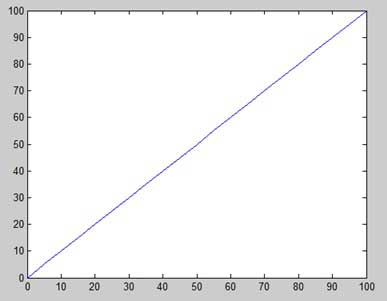
Let us take one more example to plot the function y = x2. In this example, we will draw two graphs with the same function, but in second time, we will reduce the value of increment. Please note that as we decrease the increment, the graph becomes smoother.
Create a script file and type the following code −
x = [1 2 3 4 5 6 7 8 9 10]; x = [-100:20:100]; y = x.^2; plot(x, y)
When you run the file, MATLAB displays the following plot −
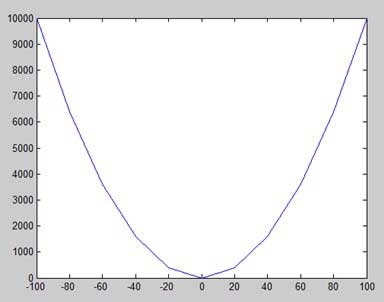
Change the code file a little, reduce the increment to 5 −
x = [-100:5:100]; y = x.^2; plot(x, y)
MATLAB draws a smoother graph −
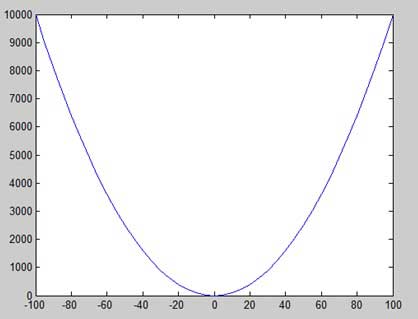
Adding Title, Labels, Grid Lines and Scaling on the Graph
MATLAB allows you to add title, labels along the x-axis and y-axis, grid lines and also to adjust the axes to spruce up the graph.
- The xlabel and ylabel commands generate labels along x-axis and y-axis.
- The title command allows you to put a title on the graph.
- The grid on command allows you to put the grid lines on the graph.
- The axis equal command allows generating the plot with the same scale factors and the spaces on both axes.
- The axis square command generates a square plot.
Example
Create a script file and type the following code −
x = [0:0.01:10]; y = sin(x); plot(x, y), xlabel('x'), ylabel('Sin(x)'), title('Sin(x) Graph'), grid on, axis equal
MATLAB generates the following graph −